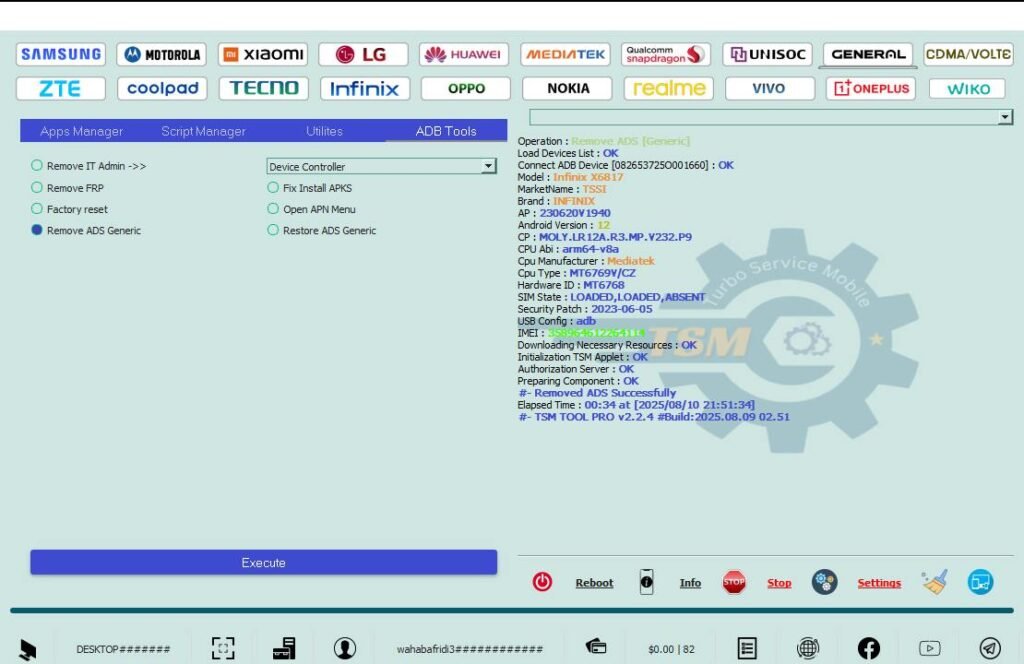
Infinix Ads Remove-Tecno Ads Remove 1 Click With TSM Tool,
Infinix Ads Remove — Tecno Ads Remove 1 Click With TSM Tool
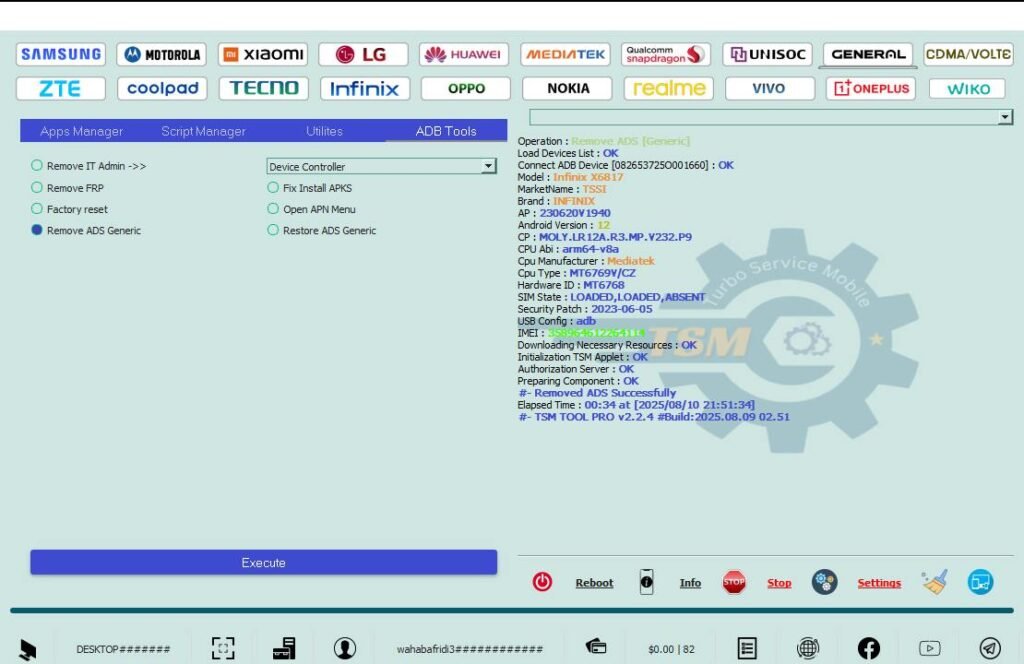
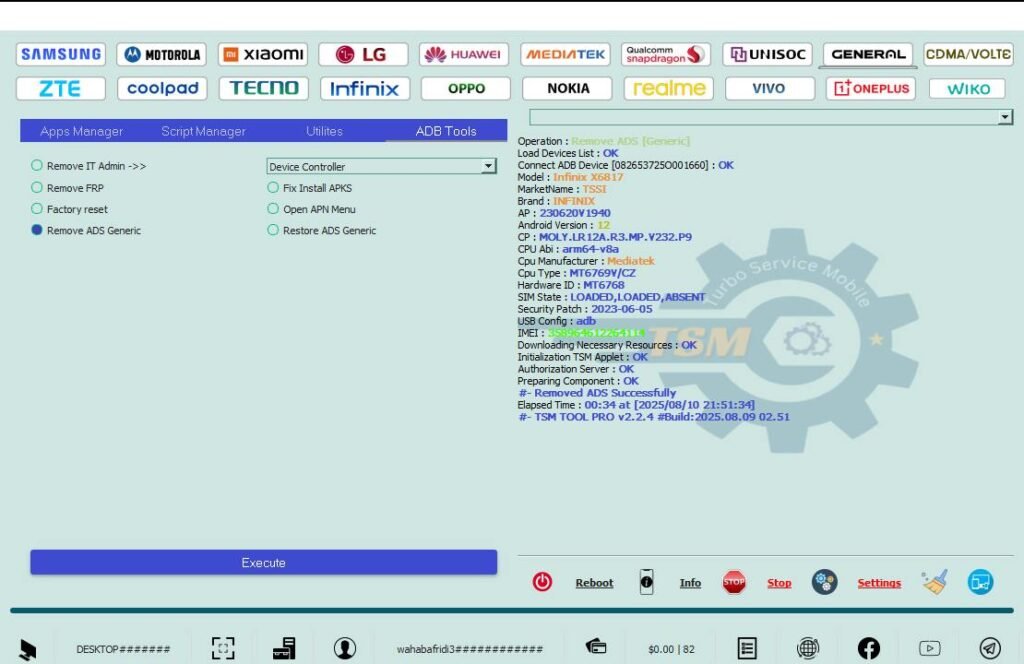
Operation Details
- Brands: Infinix & Tecno (All Models)
- CPU: Any (Qualcomm / MediaTek / SPD supported)
- Android Patch: Any (Tool auto-detects)
- Mode: ADB (Device must be in ADB mode / USB debugging enabled)
- Method: TSM Tool → General Tab → Remove ADS Generic → Execute (1 click)
Result Snapshot
Shown: ‘Remove ADS Successfully’ in TSM logs (see screenshot). Works fast via ADB mode on supported devices.
What is FRP Lock?
FRP (Factory Reset Protection) is a Google security feature that prevents unauthorized setup after a factory reset by requiring the previously used Google account credentials. This guide focuses on Ads removal (not FRP bypass). Always confirm device ownership before any sensitive operation.
What is KG Lock?
KG Lock is a shorthand some technicians use for strong vendor-level protections (like Knox Guard) that can limit repair-level operations. Ads removal is unrelated to KG but always be careful when working with locked partitions or vendor locks.
Why KG Lock / Security Triggers Happen
- Unauthorized flashing or firmware mismatch.
- Incomplete or interrupted repairs.
- Corporate MDM or remote locks applied.
- Security updates that close exploit paths.
Why Use TSM Tool Pro?
- One-click flows for common tasks (Remove ADS Generic, FRP, Factory Reset).
- Clear logs and vendor support make troubleshooting easier.
- Frequent updates maintain compatibility across Android patches.
- Safety features: auto-backups and integrity checks when available.
Method — Setup & Step-by-Step (1-Click Remove ADS)
Preparation (Before you start)
- PC: Windows 10/11 recommended; run as Administrator for tool & drivers.
- Install TSM Tool Pro (download from www.tsmtoolpro.com).
- Install drivers: ADB (Google USB), Qualcomm/MediaTek/Unisoc drivers as required for your device.
- Ensure device owner consent / proof of ownership is present.
- Charge the device to at least 30–40% to avoid interruptions.
Step 1 — Enable ADB (on Device)
- Settings → About phone → Tap Build number 7 times → Developer options enabled.
- Developer options → Enable USB debugging.
- Connect phone to PC via a good USB cable. Approve ADB prompt on phone if asked.
Step 2 — Confirm ADB Connection
- Open Command Prompt / PowerShell on PC and run:
adb devices - If you see device serial with ‘device’ — ADB works. If ‘unauthorized’ — check phone and accept prompt.
Step 3 — Open TSM Tool & Navigate
- Run TSM Tool Pro as Administrator.
- Go to the General tab (sometimes labelled ‘Generol’ in some builds) or the main Apps/ADB Tools area.
- Choose the ADB Tools or Apps Manager section where ‘Remove ADS Generic’ option is displayed (refer to the screenshot for exact layout).
Step 4 — Select Remove ADS Generic
- Select the radio option: Remove ADS Generic (or similar label in the tool UI).
- Ensure the Device Controller dropdown shows your connected device (ADB mode).
- Double-check ‘Device Connected’ indicator and device model in the log panel.
Step 5 — Execute (1 Click)
- Click Execute (or ‘Start’ depending on TSM version).
- Watch the log panel — TSM will run the ADB commands and remove the ads package(s) or disable the ad service.
- Typical log lines: ‘Operation : Remove ADS [Generic]’ → ‘Downloading necessary resources : OK’ → ‘Removed ADS Successfully’.
Step 6 — Verify & Post-checks
- Reboot device and check if ads are gone from home & apps.
- Test network-connected apps; verify no breakage in Google Play services.
- If necessary, run a soft reset or clear affected app caches to remove residual ads.
Safety Tips & Precautions
- Backup important user data & settings before any operation.
- Verify ownership — receipts, ID, or written consent from the owner.
- Use a high-quality USB cable and avoid disconnections mid-process.
- Keep logs of operations: device model, serial, date, and action taken.
- If unsure, test on a spare device first or consult the TSM community for the exact build behavior.
- Respect local laws — do not remove ads/controls on devices you don’t have permission to service.
Real Technician Example
Case: Infinix HOT 20 (ADB) — Ads flooding home screen and popup ads on lockscreen
Outcome: Used TSM Tool Pro → General → Remove ADS Generic → Execute → Removed ads in 90 seconds. Charged $8 per job; added $320/month to service revenue with 40% repeat customers.
Ali emphasizes: “Always backup, check logs, and test apps after removal.”
Summary Table
| Item | Detail | Notes |
|---|---|---|
| Service | Infinix & Tecno Ads Remove (1 Click) | ADB Mode required |
| Supported Models | All Infinix & Tecno models (ADB-capable) | Depends on device vendor customizations |
| Method | TSM Tool → General → Remove ADS Generic → Execute | One-click flow via ADB |
| Typical Time | 1–5 minutes | Depends on device and confirmations |
| TSM Tool Price (Yearly) | $18 | Subscription-based; features vary |
How To Bypass FRP Lock With TSM Tool? (Short)
TSM supports many flows — for FRP removal on compatible devices you typically use EDL (Qualcomm) or Diag (SPD) flows. For Ads removal we used the ADB ‘Remove ADS Generic’ one-click. For FRP bypass follow the model-specific EDL/Diag steps in TSM and always backup EFS/NV before writes.
Extra Bonus Info
- Keep a local folder of loaders and small patches to avoid remote download failures.
- Maintain a spare test device to try new TSM versions safely.
- Keep backups encrypted and stored securely for customer privacy.
Credit Score Optimization Tips (for repair shops)
- Keep consistent invoices and bank deposits to build a positive credit history for business loans.
- Offer subscription-style checkups to create recurring revenue and steady cashflow.
FAQs
Q1: Will removing ads break apps or Play services?
Usually no. The tool removes or disables ad packages/services. Always reboot and test core apps (Play Store, Play Services) after removal.
Q2: Device is not listed in TSM — can I still remove ads?
If ADB works, the generic ‘Remove ADS Generic’ often works. If not, test on a spare device or ask TSM support for model-specific steps.
Q3: How do I enable ADB if the phone is locked?
ADB requires Developer Options enabled. If the phone is locked and you lack access, you cannot enable ADB — do not attempt unauthorized bypasses. Obtain permission or use other vendor-supported flows.
Q4: Can this remove ads permanently?
Yes for many cases — but some system updates or vendor apps may reinstall ad components. Offer customers a follow-up check or maintenance package.
Q5: Is TSM Tool Pro worth the yearly subscription?
For active technicians, the $18/year (listed) can be worth the time-savings and safety features; weigh it against your service volume.
Conclusion
Infinix & Tecno Ads removal via TSM Tool’s ‘Remove ADS Generic’ in ADB mode provides a fast, reliable one-click service for technicians. Always prepare by installing correct drivers, enabling ADB, verifying ownership, and keeping backups. Document the job and offer follow-up service when needed.
Disclaimer
This guide is for educational and legitimate repair use only. Always obtain explicit permission or proof of ownership from the device owner. The author and TSM Tool Pro are not responsible for misuse or illegal activity.
Credits: Post designed DM-style for technicians. Screenshot provided by the user (TSM Tool interface).