The Samsung Galaxy A35 (model SM-A356E) with U4 firmware is a popular mid-range smartphone running Android 14. However, users sometimes encounter KG Lock issues that restrict the device’s functionality. This comprehensive guide will walk you through removing the KG Lock using the QR Active Method, which is specifically effective for devices with Bit 4 security and the January 11, 2024 security patch.
What is KG Lock?
KG Lock (Knox Guard) is Samsung’s enterprise security solution that allows organizations to remotely manage and secure devices. When activated, it can restrict device functionality and prevent unauthorized access. If you’ve purchased a second-hand device or your organization has forgotten to remove the KG Lock, you might need to remove it to fully utilize your device.
What You’ll Need
![Required Tools and Software]
Essential tools needed for the KG Lock removal process
Before beginning the process, gather these essential items:
- A Windows PC (Windows 10/11 recommended)
- USB data cable (preferably the original Samsung cable)
- Samsung USB drivers (latest version)
- Odin flashing tool (version 3.14.4 or newer)
- QR Code generator software
- Combination firmware for SM-A356E U4
- Samsung A35 stock firmware (matching your region)
- Internet connection
- Backup software (optional but recommended)
Important Warnings
PLEASE READ BEFORE PROCEEDING:
- This process will erase ALL data on your device
- Attempting this procedure may void your warranty
- There’s a risk of bricking your device if done incorrectly
- Always backup important data before starting
- Follow instructions exactly as written
- Use at your own risk
- This method is intended for legitimate device owners
Step 1: Verify Your Device Information
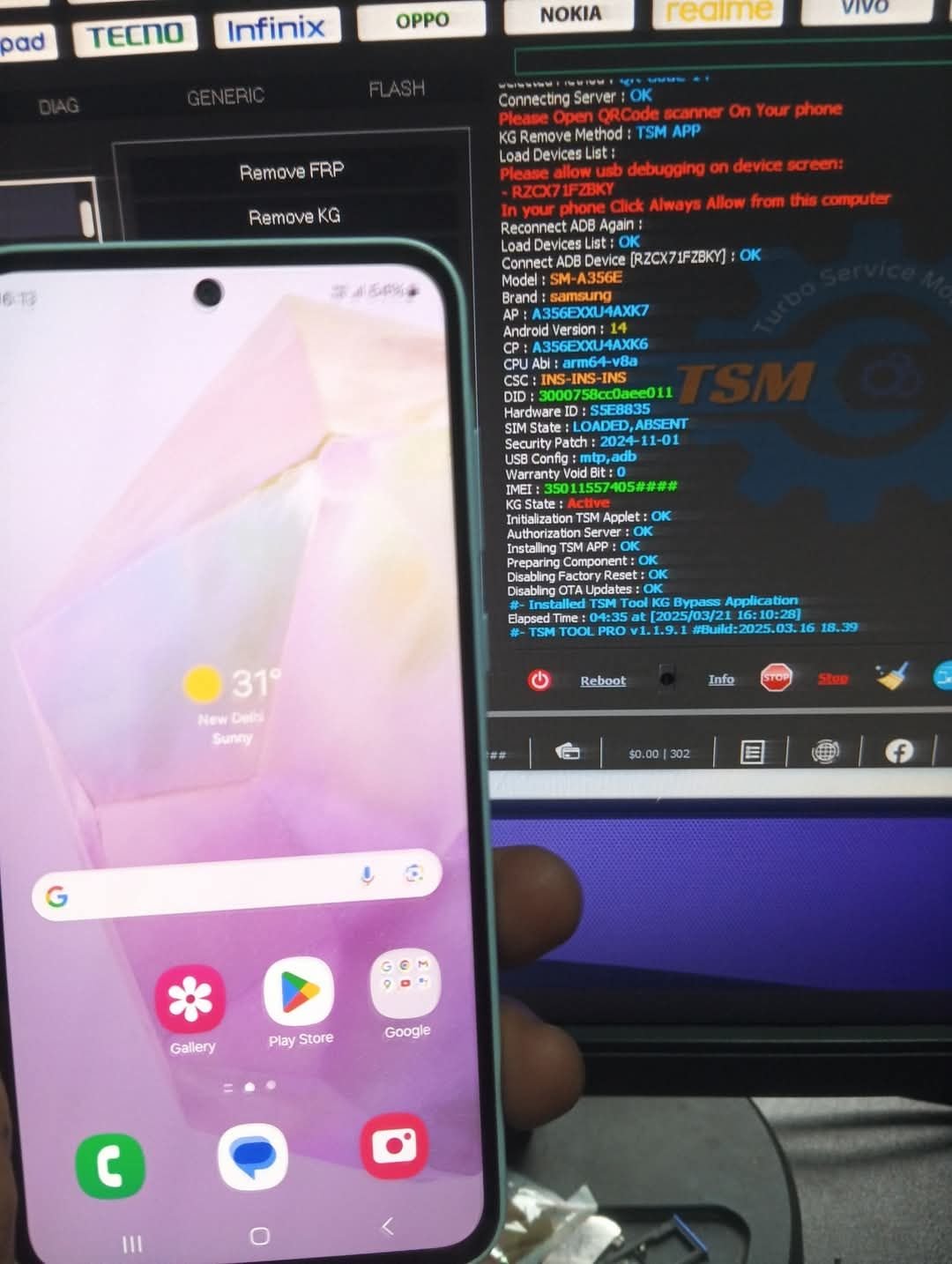
Before proceeding, verify you have the correct device:
- Go to Settings > About phone
- Confirm the following details:
- Model number: SM-A356E
- Android version: 14
- Security patch level: January 11, 2024
- Binary version: U4
- Bit status: Bit 4
Step 2: Prepare Your Computer
Setting up your computer with the necessary drivers and software
- Install the latest Samsung USB drivers on your PC
- Download and extract Odin flashing tool
- Download the appropriate combination firmware for SM-A356E U4
- Download the stock firmware matching your device’s region
- Disable any antivirus software temporarily
- Create a folder to organize all your files
Step 3: Backup Your Data (If Possible)
If you have access to your device’s data:
- Back up photos, contacts, and important files to cloud storage
- Export messages and call logs using Samsung Smart Switch
- Note down any important app credentials
Step 4: Boot into Download Mode
Samsung device in Download Mode ready for firmware flashing
- Power off your Samsung A35 completely
- Press and hold Volume Down + Volume Up buttons
- While holding these buttons, connect the USB cable to your PC
- When you see the warning screen, press Volume Up to continue
- Your device should now be in Download Mode (blue screen with text)
Step 5: Flash Combination Firmware
Odin software interface showing combination firmware loading
- Open Odin on your PC
- Click on BL and select the BL file from the combination firmware folder
- Click on AP and select the AP file from the combination firmware folder
- Click on CP and select the CP file from the combination firmware folder
- Click on CSC and select the CSC file from the combination firmware folder
- Make sure “Auto Reboot” and “F. Reset Time” options are checked
- Click “Start” and wait for the process to complete
- When successful, Odin will show “PASS!” and the device will reboot
Step 6: Generate QR Code for KG Lock Removal
![QR Code Generation]
QR Code generation software with required parameters
- After booting into the combination firmware, note down the device’s IMEI number
- Dial *#06# to view the IMEI
- On your PC, open the QR Code generator software
- Enter the following details:
- IMEI number of your device
- Model: SM-A356E
- Binary: U4
- Android version: 14
- Security patch: 2024-01-11
- Bit status: 4
- Click “Generate QR Code”
- Save the generated QR code image to your PC
Step 7: Activate QR Method to Remove KG Lock
Device scanning the generated QR code to remove KG Lock
- On your Samsung A35 (running combination firmware), go to the dialer
- Enter the code: #0#
- This will open the service menu
- Select “QR Code Scanner” option
- Point the camera at the generated QR code on your PC screen
- Hold steady until the device recognizes and processes the QR code
- You should see a confirmation message that KG Lock has been removed
- Restart your device
Step 8: Verify KG Lock Removal
- After restarting, check if the KG Lock notification or restrictions are gone
- Try accessing previously restricted features
- If the KG Lock is successfully removed, proceed to the next step
- If the KG Lock persists, repeat Steps 6-7 with a newly generated QR code
Step 9: Flash Stock Firmware
Odin software interface showing stock firmware loading
- Boot your device back into Download Mode (follow Step 4)
- Open Odin on your PC
- Click on BL and select the BL file from the stock firmware folder
- Click on AP and select the AP file from the stock firmware folder
- Click on CP and select the CP file from the stock firmware folder
- Click on CSC (not HOME_CSC) and select the CSC file from the stock firmware folder
- Make sure “Auto Reboot” and “F. Reset Time” options are checked
- Click “Start” and wait for the process to complete
- When successful, Odin will show “PASS!” and the device will reboot
Step 10: Set Up Your Device
Fresh setup screen after successful KG Lock removal
- Once the device boots up, you should see the initial setup screen
- Follow the on-screen instructions to set up your device
- Sign in with your Google account and Samsung account
- Restore your backups if available
- Verify all features are working correctly
Troubleshooting Common Issues
Device Not Entering Download Mode
- Try different USB ports or cables
- Ensure battery is charged above 50%
- Install proper Samsung USB drivers
- Try alternative key combinations (Volume Down + Power + Home)
Odin Shows “FAIL!” During Flashing
- Verify you’re using the correct firmware for SM-A356E
- Check USB connection stability
- Reinstall Samsung USB drivers
- Try a different USB port (preferably USB 2.0)
- Close all other programs that might interfere with Odin
QR Code Not Being Recognized
- Increase screen brightness on your PC
- Ensure the QR code is displayed at an appropriate size
- Clean the device’s camera lens
- Generate a new QR code with exact device parameters
- Try printing the QR code if screen scanning fails
KG Lock Still Present After Procedure
- Verify you used the correct combination firmware
- Ensure the QR code was generated with the exact device parameters
- Try an alternative KG Lock removal method
- The device might have additional security measures in place
Conclusion
Removing the KG Lock from your Samsung A35 SM-A356E U4 using the QR Active Method is an advanced procedure that requires careful attention to detail. While this guide provides comprehensive instructions, remember that these procedures may vary slightly depending on software versions and security patches.
Always proceed with caution and understand that this process will erase all data on your device. If you’re uncomfortable performing these steps yourself, consider seeking assistance from a professional mobile repair service.
![Final Unlocked Device]
Successfully unlocked Samsung A35 ready for use
Frequently Asked Questions
Q: Will this method work on other Samsung models?
A: This specific guide is optimized for Samsung A35 SM-A356E with U4 firmware. Other models may require different procedures.
Q: Is this process legal?
A: This process is intended for legitimate device owners. Using it to bypass security on devices you don’t own may violate laws.
Q: Will my phone receive official updates after this process?
A: Yes, your device should still receive official updates after flashing the stock firmware.
Q: Can I recover my data after this process?
A: No, this process completely erases all data on the device. Always back up important information before proceeding.
Q: How long does the entire process take?
A: The complete process typically takes 45-60 minutes, depending on your experience level and any troubleshooting required.
Q: Will this remove my Google account lock (FRP) as well?
A: This method specifically targets KG Lock. For FRP removal, you would need a different procedure.
Q: Does this method trip KNOX security?
A: Yes, this method will likely trip the KNOX warranty bit, which means certain security-dependent features like Samsung Pay might not work afterward.
Table of Contents
- What is KG Lock?
- What You’ll Need
- Important Warnings
- Step 1: Verify Your Device Information
- Step 2: Prepare Your Computer
- Step 3: Backup Your Data (If Possible)
- Step 4: Boot into Download Mode
- Step 5: Flash Combination Firmware
- Step 6: Generate QR Code for KG Lock Removal
- Step 7: Activate QR Method to Remove KG Lock
- Step 8: Verify KG Lock Removal
- Step 9: Flash Stock Firmware
- Step 10: Set Up Your Device
- Troubleshooting Common Issues
- Device Not Entering Download Mode
- Odin Shows “FAIL!” During Flashing
- QR Code Not Being Recognized
- KG Lock Still Present After Procedure
- Conclusion
- Frequently Asked Questions