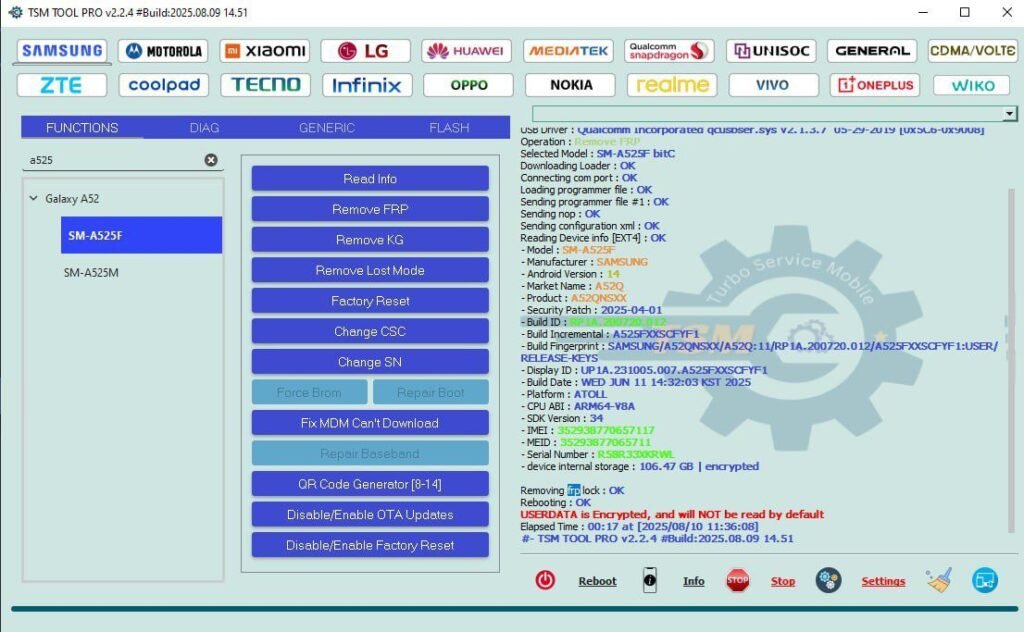
SM-A525F Remove FRP Lock With TSM Tool,
SM-A525F Remove FRP Lock With TSM Tool
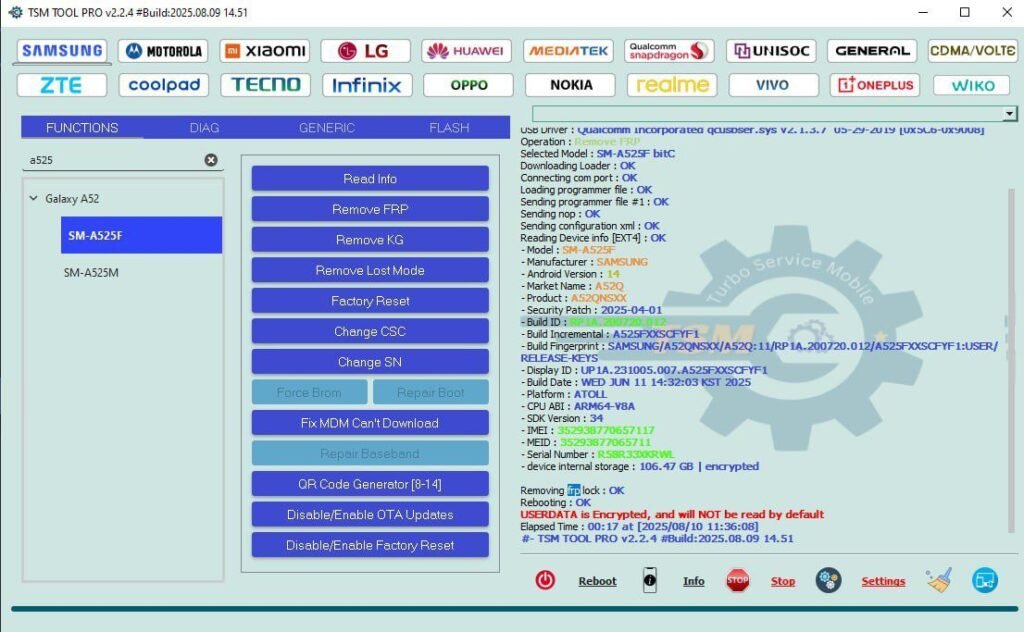
Operation Details:
- Brand: Samsung
- Model: SM-A525F (A52)
- Android Version: Android 14
- CPU: Qualcomm
- BIT/U: C
- Security Patch: 2025-04-01
- Connection Mode: EDL
Quick Result
For downloads & latest releases visit:
What is FRP Lock?
FRP (Factory Reset Protection) is a Google security feature that prevents unauthorized access to a device after a factory reset. If FRP is active, the phone will require the previously used Google account credentials to complete setup. For technicians, knowledge of safe FRP removal is essential when working on customer devices with proof of ownership.
What is KG Lock?
KG (Knox Guard / KNOX Guard or KNOX Guard-like protections depending on vendor naming) is a Samsung security layer that can prevent flashing, unlocking, or access to certain device partitions when triggered. It often locks important repair or provisioning actions and must be handled carefully.
Why KG Lock Happens (common triggers)
- Unauthorized firmware flashes or improper Odin/EDL flashes.
- Incorrect repair attempts or partial writes to boot/efs partitions.
- Security policies after a remote wipe or corporate MDM activation.
- Firmware mismatch after region/carrier changes.
Why Use TSM Tool Pro?
- Fast EDL & Qualcomm support — reliable for SM-A525F.
- Built-in checks reduce risk of bricking — technician-focused features.
- Regular updates to support new Android patches (subscribe yearly).
- Active support community & clear logs for troubleshooting.
Step-by-Step Guide — DM-style (mentor → you)
DM — Technician: “Hey — quick walkthrough for SM-A525F on Android 14. Follow exactly.”
- Prepare: Backup required logs, ensure battery > 40%, install latest Qualcomm drivers on your PC.
- Acquire TSM Tool Pro: Download from www.tsmtoolpro.com and extract to a clean folder.
- Set Device to EDL: Power off the SM-A525F. Use the hardware key combo or testpoint method to enter EDL (Emergency Download Mode). Confirm via ‘Qualcomm HS-USB QDLoader 9008’ in Device Manager.
- Launch TSM Tool: Open the tool as Administrator. Select Qualcomm -> EDL -> Auto-Detect.
- Select Correct Options: Choose model SM-A525F, set ‘Bypass FRP / Remove FRP’, ensure ‘Auto backup EFS/NV’ is checked.
- Start Process: Click ‘Start’. Monitor logs. If prompted to flash a small loader or patch file, allow it (TSM will request the patched binary automatically).
- Finalize: When tool shows ‘FRP Removed’ or ‘Success’, disconnect the device, boot normally, and complete first-run setup. Do NOT sign back into the previous Google account unless owner provides credentials.
- Post-checks: Verify IMEI, Wi-Fi, and sensors. If any partition shows errors, re-run EFS restore from the backup TSM generated.
Note: Every step requires care. If you see “EDL not detected” re-check drivers and cable, try a different USB port/cable, and always keep a full EFS backup before writes.
7. Safety Tips & Precautions
- Always take a full EFS/NV backup before touching partitions.
- Use a high-quality USB cable and avoid interruptions during flashing.
- Confirm ownership — get proof (receipt, ID) from the customer before FRP removal.
- Store backups securely and document changes (date, IMEI, technician name).
- If unsure, test on a similar spare device first or ask community support.
- Keep the workstation cool; avoid overheating device during long flashes.
- Know legal boundaries — FRP bypass for stolen devices is illegal. Work only with valid ownership.
Real Technician Example
Case: SM-A525F — Android 14 — FRP + Security Patch 2025-04-01
Outcome: FRP Removed in 12 minutes with TSM Tool Pro; customer fee: $35; monthly income increase: average +$450 from similar services.
Ahmed reported using Auto-Detect + EFS backup; one minor reflash required for Wi-Fi calibration.
Summary Table
| Item | Detail | Notes |
|---|---|---|
| Device | Samsung SM-A525F (A52) | Qualcomm, Android 14 |
| Method | EDL (Qualcomm) | Testpoint or key combo |
| Tool | TSM Tool Pro | tsmtoolpro.com |
| Time (typical) | 8–18 minutes | Depends on backups & patch steps |
| TSM Tool Price (Yearly) | $18 + updates | Subscription-based; pro features may vary |
How To Bypass FRP Lock With TSM Tool? (Simple)
TSM Tool automates the common bypass flow for Qualcomm-based Samsung phones: put device in EDL → Auto-detect → select model & bypass → tool flashes minimal payload/patch → tool verifies boot & EFS. Always follow on-screen logs and keep backups.
Extra Bonus Info
- Tip: Keep a local mirror of the small loaders required by your toolset to avoid download failures in the field.
- Business tip: Offer a post-service check (sensors, Wi-Fi, IMEI) as an add-on — higher perceived value.
- Security: Document all bypass jobs for legal safety and customer peace-of-mind.
FAQs
Q1: Is it legal to remove FRP?
FRP removal is legal when performed on devices you own or when you have explicit permission/ownership proof from the device owner. Do not bypass FRP on stolen or unverified devices.
Q2: Will removing FRP void warranty?
Potentially — any unofficial repair, flashing or bypass can affect warranty. Inform customers and document consent before proceeding.
Q3: My phone shows ‘EDL not detected’ — what to do?
Try different USB ports/cables, reinstall Qualcomm drivers, try another PC, or use testpoint method. Also check Device Manager for ‘QDL 9008’.
Q4: Will IMEI or Wi-Fi break after FRP removal?
Not normally if EFS/NV remained intact. Always back up EFS. If IMEI/Wi-Fi break, restore from backup or reflash calibrated partitions.
Q5: Is TSM Tool safer than free tools?
Paid, actively maintained tools like TSM Tool Pro often include safety checks, auto-backup behaviors and support — which lowers risk compared to unmaintained free tools.
Conclusion
SM-A525F FRP removal with TSM Tool Pro is a reliable workflow when done carefully: always backup EFS, use correct EDL methods, and follow tool logs. For technicians, offering documented and legal FRP removal boosts trust and recurring revenue.
Disclaimer
This article is for educational and legitimate repair use only. The author and publisher are not responsible for misuse. Always obtain proof of ownership and comply with local laws. Using these methods on devices that you do not own or have permission to service may be illegal.
Credits: Guide formatted DM-style for readability. Featured image hosted by TSM Tool Pro.