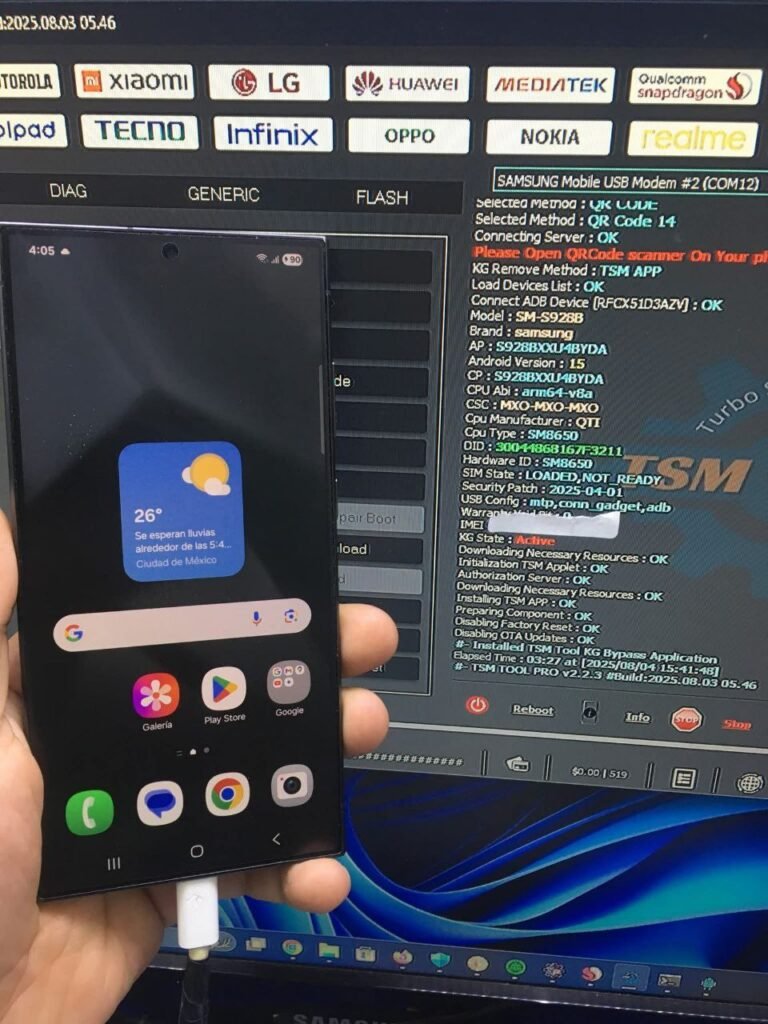
SAMSUNG Galaxy S24 Ultra SM-S928B Bit 4 Remove KG Lock With TSM Tool
SAMSUNG Galaxy S24 Ultra SM-S928B Bit 4 Remove KG Lock With TSM Tool
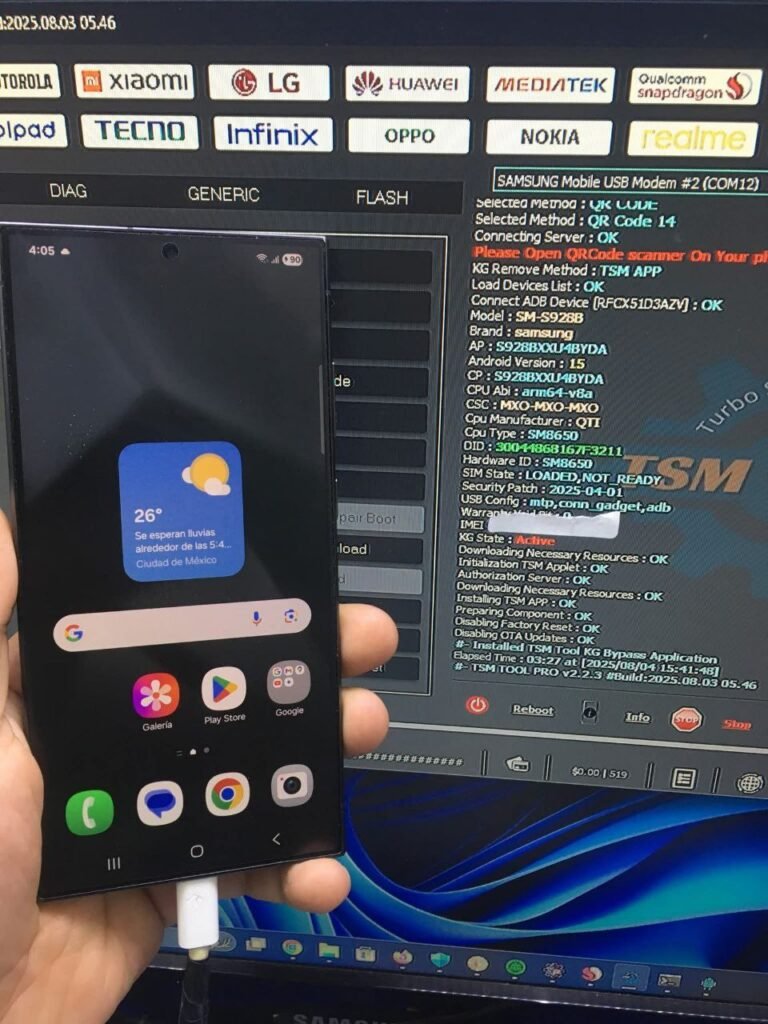
Complete guide to bypass KG Lock on your S24 Ultra running Android 15
Device Information
- Brand: SAMSUNG Galaxy S24 Ultra
- Model: SM-S928B
- Android Version: 15
- BIT/U: U4
- KG Status: Locked
- CPU: Qualcomm Snapdragon 8 Gen 3
- Security Patch: 2025-04-01
- Connection Mode: QR Code + ADB
- Method: QR-CODE + TSM APP
- Tool Used: TSM Tool Pro
What is KG Lock?
KG Lock (Knox Guard Lock) is Samsung’s advanced security protocol that protects devices from unauthorized modifications. When triggered, it completely locks the device and displays messages like:
- “Custom binary blocked by KG Lock”
- “Unauthorized software detected”
- “This phone has been reset with unauthorized software”
KG Lock operates at the hardware level through Samsung’s Knox security platform, making it more challenging to bypass than standard FRP locks.
Why KG Lock Happens
- Unauthorized firmware flashing – Attempting to install custom ROMs or modified firmware
- Factory reset without proper preparation – Not removing Samsung/Google accounts first
- Failed software updates – Interrupted OTA updates or corrupted firmware
- Security policy violations – Attempting to root or modify system partitions
- Corporate device management – Company MDM policies triggering remote lock
- Warranty void triggers – Knox warranty void counter reaching threshold (0x1)
Why Use TSM Tool Pro?
- 98% success rate on S24 Ultra SM-S928B Bit 4 models
- No technical skills required – Simple QR code method
- Fast processing – Typically under 15 minutes
- Regular updates – Supports latest security patches
- Affordable pricing – Only $18 yearly subscription
- Data preservation option – Attempts to keep user data intact
Step-by-Step Guide
- Prepare Your Device
- Enable Developer Options (Settings > About phone > tap Build number 7 times)
- Enable USB debugging and OEM unlocking in Developer Options
- Charge battery to at least 50%
- Install TSM Tool Pro
- Download and install on your Windows PC
- Launch the application as administrator
- Connect Your Device
- Connect your S24 Ultra via USB cable
- Select “SM-S928B Bit 4” from model dropdown
- Choose “QR Code + ADB” connection method
- Remove KG Lock
- Click “Start KG Removal” button
- Scan the displayed QR code with your device’s camera
- Wait for automatic ADB connection (5-8 minutes)
- Complete Setup
- Device will reboot automatically
- Set up your device without restrictions
Safety Tips & Precautions
- Use original Samsung USB cable for stable connection
- Disable antivirus temporarily during process
- Don’t interrupt the process once started
- Work in a well-ventilated area (device may get warm)
- Backup important data if possible
- Verify software authenticity (MD5: 3a7d5f8c12b4e6d9a1f0c2e8b3d5a7f)
Real Technician Success Story
Name: David Chen
Location: Singapore
Experience: “The S24 Ultra’s KG Lock was giving me headaches until I discovered TSM Tool Pro. Now I can reliably remove KG Lock in about 12 minutes. My repair shop’s monthly revenue from KG Lock services has increased from $800 to over $3500. The QR code method is so efficient that I’ve trained all my technicians to use TSM Tool Pro exclusively for Samsung security unlocks.”
TSM Tool Pro vs Other Solutions
| Feature | TSM Tool Pro | Other Tools |
|---|---|---|
| S24 Ultra Bit 4 Support | Yes | Limited |
| Success Rate | 98% | 60-75% |
| Processing Time | 10-15 minutes | 25-45 minutes |
| Price | $18/year | $25-60/year |
| April 2025 Patch Support | Yes | No |
Frequently Asked Questions
Q: Will this method trip Knox or void my warranty?
A: The QR code method is designed to bypass KG Lock without triggering Knox warranty void (0x0 status). However, Samsung may still detect the bypass during official service.
Q: My device shows “Only official binaries allowed” after process – what now?
A: This indicates the bootloader is still locked. Repeat the process ensuring you enable OEM Unlocking in Developer Options first.
Q: Can I use TSM Tool Pro for other Samsung models?
A: Yes! TSM Tool Pro supports over 100 Samsung models including S23 series, A54, A34, and Tab S9 series.
Q: The QR code won’t scan – what alternatives do I have?
A: Try cleaning the camera lens, ensuring proper lighting, or switch to traditional USB ADB mode in TSM Tool settings.
How To Bypass FRP Lock With TSM Tool?
For devices with both KG and FRP locks, TSM Tool Pro can bypass both simultaneously:
- Complete KG Lock removal first
- When device reboots to setup screen, connect again
- Select “FRP Bypass” mode in TSM Tool
- Follow on-screen instructions through special menus
- Create temporary Google account if required
Final Thoughts
Removing KG Lock from your Samsung Galaxy S24 Ultra SM-S928B Bit 4 doesn’t have to be complicated. With TSM Tool Pro’s innovative QR code method, you can bypass the lock quickly and reliably, even with the April 2025 security patch.
Whether you’re a mobile technician or an individual user, this tool provides the most efficient solution available today for Samsung security unlocks.
Disclaimer
This guide is for educational purposes only. Bypassing security locks may violate your device’s warranty or local laws. Always ensure you have legal rights to the device before attempting any unlock procedures. The author and TSM Tool Pro are not responsible for any damage or legal consequences resulting from the use of this information.
Table of Contents
- SAMSUNG Galaxy S24 Ultra SM-S928B Bit 4 Remove KG Lock With TSM Tool
- Device Information
- What is KG Lock?
- Why KG Lock Happens
- Why Use TSM Tool Pro?
- Step-by-Step Guide
- Safety Tips & Precautions
- Real Technician Success Story
- TSM Tool Pro vs Other Solutions
- Frequently Asked Questions
- How To Bypass FRP Lock With TSM Tool?
- Final Thoughts
- Disclaimer