SAMSUNG A25 5G SM-A256E U7 Android 14 KG Lock Remove With TSM Tool
Device Info
- Model: Samsung Galaxy A25 5G (SM-A256E)
- Network: 5G supported
- Bit Version: U7
- Android: Version 14
- Chipset: Exynos
- Patch Level: January 1, 2025
- KG Status: ACTIVE (Locked)
What is KG Lock on Samsung Devices?
KG (Knox Guard) Lock is a security feature from Samsung used to lock a device remotely by the seller, company, or finance provider. It protects the device from theft and misuse.
- Shows “KG State: Locked” or “KG Status: Active”
- Disables USB debugging and developer options
- Prevents flashing firmware or binaries
- Keeps the phone stuck on setup screen
Common Reasons for KG Lock Activation
- Installment purchase not paid off
- Device reported stolen
- Factory reset of second-hand device
- Firmware update glitches
- Samsung server verification failure
Solution: Remove KG Lock via TSM Tool
TSM Tool is a powerful Samsung unlock utility. It supports the latest Android 14 firmware and the A25 5G U7 variant, using a QR code + app method without root or flashing.
Step-by-Step Guide: Remove KG Lock
Requirements:
- Windows PC or Laptop
- TSM Tool (latest version)
- ADB & Samsung USB drivers installed
- Original USB cable
- Stable internet connection
Files Needed:
- TSM Tool setup
- KG Unlock QR Code (generated inside TSM Tool)
- Samsung ADB drivers
Step 1: Enable ADB Mode
Use TSM Tool’s Force ADB feature. If ADB is unavailable, try emergency dialer trick, *#0*#, or Add Network method to bypass and scan QR code.
Step 2: Scan QR Code
- Go to “Add Network” screen
- Type text > Long press > Tap Assist
- Browser opens > scan the generated QR
- TSM App gets installed remotely
Step 3: Launch TSM App
- Open the installed app
- Connect to PC
- TSM Tool will detect device via ADB
Step 4: KG Unlock Process
From PC tool interface, go to Samsung → KG Lock → QR Method → Start Unlock
Tool completes process within minutes. Phone reboots and KG Lock is gone.
Optional: Do a Factory Reset
After unlock, factory reset your device to avoid software issues, Google account re-lock, or leftover cache.
Why TSM Tool?
- Supports latest patch levels and Android 14
- No need for flashing or risky operations
- Works via QR code and ADB – safe and official
- Trusted by professional technicians
Safety Tips
- Use updated TSM Tool
- Don’t use cracks or unofficial APKs
- Disable antivirus during operation
- Charge phone above 50%
- Backup if data is accessible
What Not To Do
- Don’t flash wrong firmware
- Don’t force downgrade
- Don’t root unless required
- Avoid random unlock tools
Real Technician Use Case
A Samsung A25 5G came in locked with KG Active. The technician used TSM Tool with QR code method and unlocked the phone within 7 minutes. No data loss, no flashing required – 100% success.
Business Use
Mobile repair shops can unlock multiple devices daily. Charging $10–$30 per unlock is common. TSM Tool is a great investment for service providers working with Samsung devices.
FAQs
- Q: Will KG Lock return after reset?
A: No, if properly unlocked using TSM Tool, it stays removed. - Q: Can I use SamFW or TFM Tool?
A: Some tools may work, but TSM Tool is most up-to-date for this model. - Q: Is the method safe?
A: Yes, it’s non-destructive and no-root. Follow steps carefully.
Summary Table
| Detail | Information |
|---|---|
| Device | Samsung A25 5G (SM-A256E) |
| Android | 14 |
| Bit | U7 |
| CPU | Exynos |
| KG Status | ACTIVE |
| Patch | 2025-01-01 |
| Mode Used | ADB |
| Unlock Method | QR Code + TSM App |
| Tool Used | TSM Tool |
| Result | KG Lock Removed |
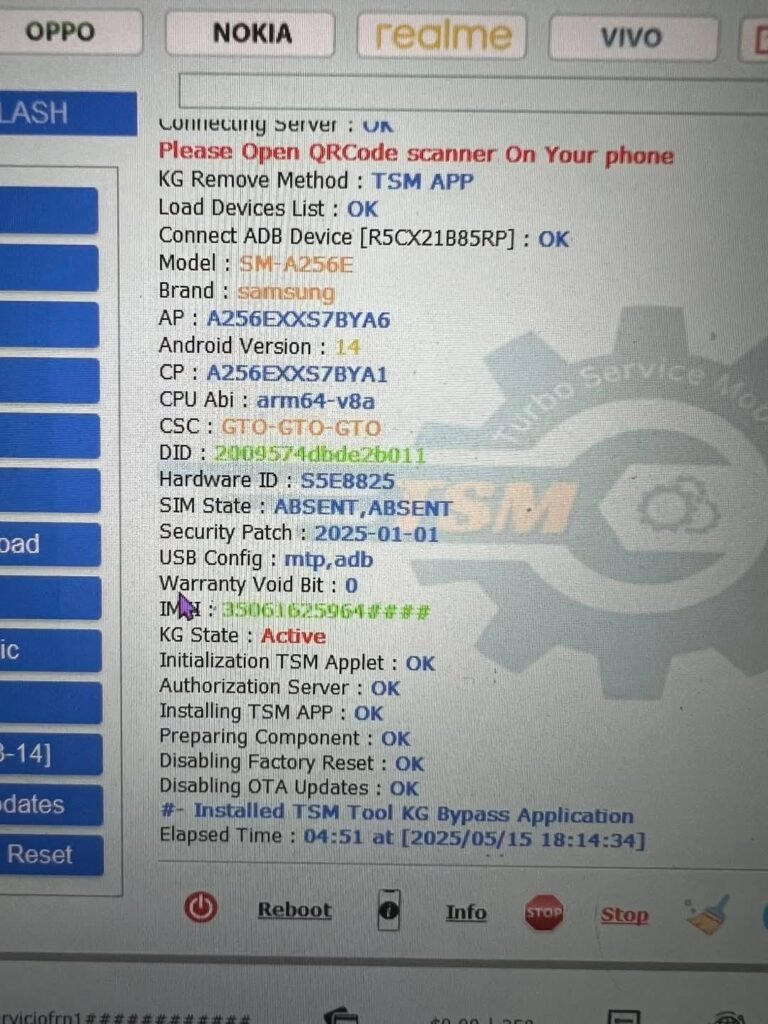
Samsung a25 5g sm a256e u7 android 14 kg lock remove with tsm tool
Table of Contents
- SAMSUNG A25 5G SM-A256E U7 Android 14 KG Lock Remove With TSM Tool
- Device Info
- What is KG Lock on Samsung Devices?
- Common Reasons for KG Lock Activation
- Solution: Remove KG Lock via TSM Tool
- Step-by-Step Guide: Remove KG Lock
- Requirements:
- Files Needed:
- Step 1: Enable ADB Mode
- Step 2: Scan QR Code
- Step 3: Launch TSM App
- Step 4: KG Unlock Process
- Optional: Do a Factory Reset
- Why TSM Tool?
- Safety Tips
- What Not To Do
- Real Technician Use Case
- Business Use
- FAQs
- Summary Table